Labs - Instructions and Guidelines
Getting access to Whizlabs Labs
Hands on Labs provide real time experience for Cloud Computing Technologies like Amazon Web Services, Microsoft Azure, Google Cloud.
- Purchase to Whizlabs subscription Plan.
- Visit the Whizlabs Pricing Page to upgrade.(For more details please contact Whizlabs Support Team)
- Once subscribed, go to the Labs home page and launch an environment.
Navigate to Whizlabs lab Steps
-
Login into www.whizlabs.com/labs/.
-
Navigate to Lab Library page by clicking on the
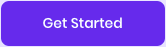 button or select Lab Library option from header.
button or select Lab Library option from header.-
The Library page will list all the available Labs, Challenges & Projects.
-
-
Use the left side menu to filter the contents and find the Lab that you want to try.
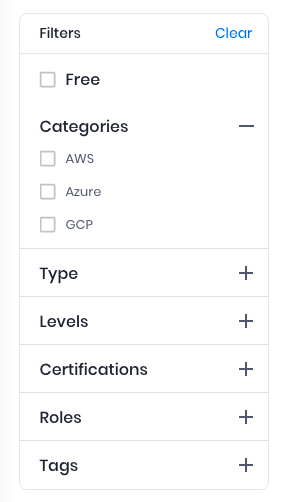
-
Click on the lab title to navigate to the steps.
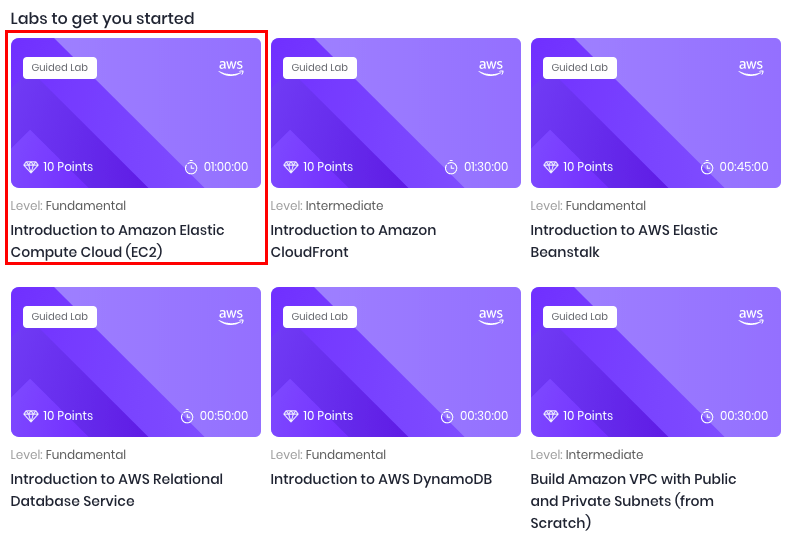
-
You will be redirected to the lab details page.
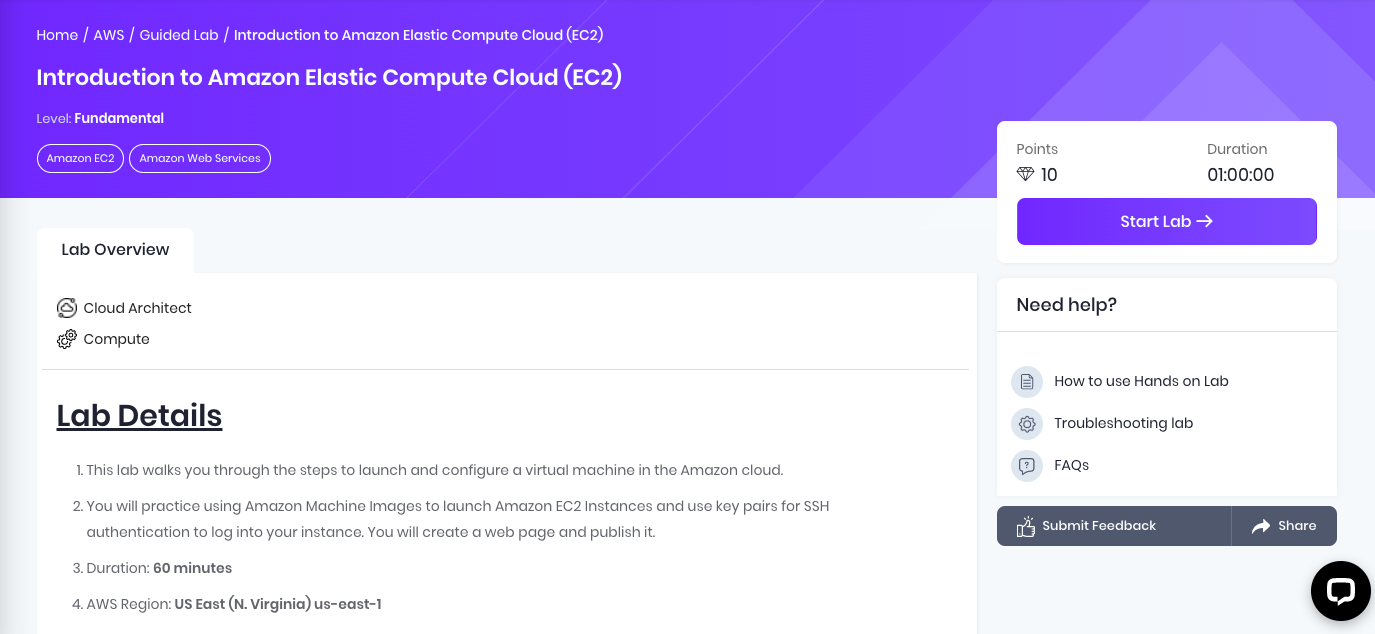
-
First go through the lab details to see what exactly you will be performing in the lab. Also make sure that you have installed all the prerequisite mentioned in the lab step if any.
-
Once you have understood the Lab Details and Tasks in hand, click on the
 button.
button.-
Note : 10 points will be deducted from your account, only if the lab start was success.
-
-
It will usually take 1 - 2 minutes to launch a lab environment. Please wait until the lab is started.
-
Once the lab has started successfully , Click on the
 button to open the AWS Management Console in a new tab.
button to open the AWS Management Console in a new tab.-
Note : Please note that an isolated random AWS account is automatically allocated just for you and you do not any separate AWS account to perform any lab.
-
-
Now perform each Tasks mentioned in the Lab steps and once done click on the
 button to validate your lab.
button to validate your lab. -
Once completed go through the Completion and conclusion at the end of the page to understand the details on topics and concepts which you have learned.
-
Click on
 button to end the running lab. Please wait till the process gets completed.
button to end the running lab. Please wait till the process gets completed. -
Now in the Feedback form pop up, Select the lab Rating and mention the feedback in the Description box and click on the
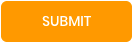 button.
button. -
Each and every lab will have specific Support Documents provided in the right panel, which are important for that lab.
-
Still facing issues? Please check the following documents too.